Natural Portrait Retouching: Polish Your Photos While Keeping Your Identity Unchanged
What is natural portrait retouching? Natural portrait retouching is AI-powered photo enhancement that fixes skin tones, removes blemishes, corrects lighting, and balances colors while preserving your identity and natural features. Unlike heavy filters that create an artificial look, natural retouching keeps your skin texture visible and maintains your unique appearance.
Best for: Professional headshots, social media posts, dating profiles, LinkedIn photos, and family portraits that need subtle polishing without looking over-edited.
What Can You Retouch in Portraits?
Natural portrait retouching fixes temporary imperfections while keeping your identity intact:
- Skin tone correction - Even out redness, discoloration, and color casts
- Blemish removal - Remove temporary spots while keeping freckles and moles
- Lighting fixes - Balance exposure, reduce harsh shadows, brighten dark areas
- Color correction - Fix yellow/orange casts, restore natural colors
- Subtle makeup - Add natural-looking definition and polish
- Sharpening - Enhance eye clarity and overall sharpness
Key principle: The goal is "polished you," not "different person."
8 Portrait Retouching Examples: Before & After
Here are the most common portrait retouching techniques with exact prompts you can use.
Example 1: Fix Uneven Skin Tone & Redness
Problem: Uneven skin tone, redness on cheeks and nose, patchy complexion.
Solution: Balance skin tone across face and neck while maintaining natural texture.

Balance and even out skin tones across the face and neck, remove any redness or discoloration, maintain the original natural skin texture, only make gentle retouching to the image.
How to retouch:
Balance and even out skin tones across the face and neck, remove any redness or discoloration, maintain the original natural skin texture, only make gentle retouching to the image.
What this fixes: Red patches, uneven tone, color imbalances, discoloration
What stays: Natural skin texture, freckles, facial features, your identity
Best Model: NanoBanana
Example 2: Remove Blemishes Naturally (Keep Freckles)
Problem: Temporary acne, spots, blemishes you want gone—but you want to keep your freckles and moles.
Solution: Smart blemish removal that distinguishes between temporary spots and permanent features.
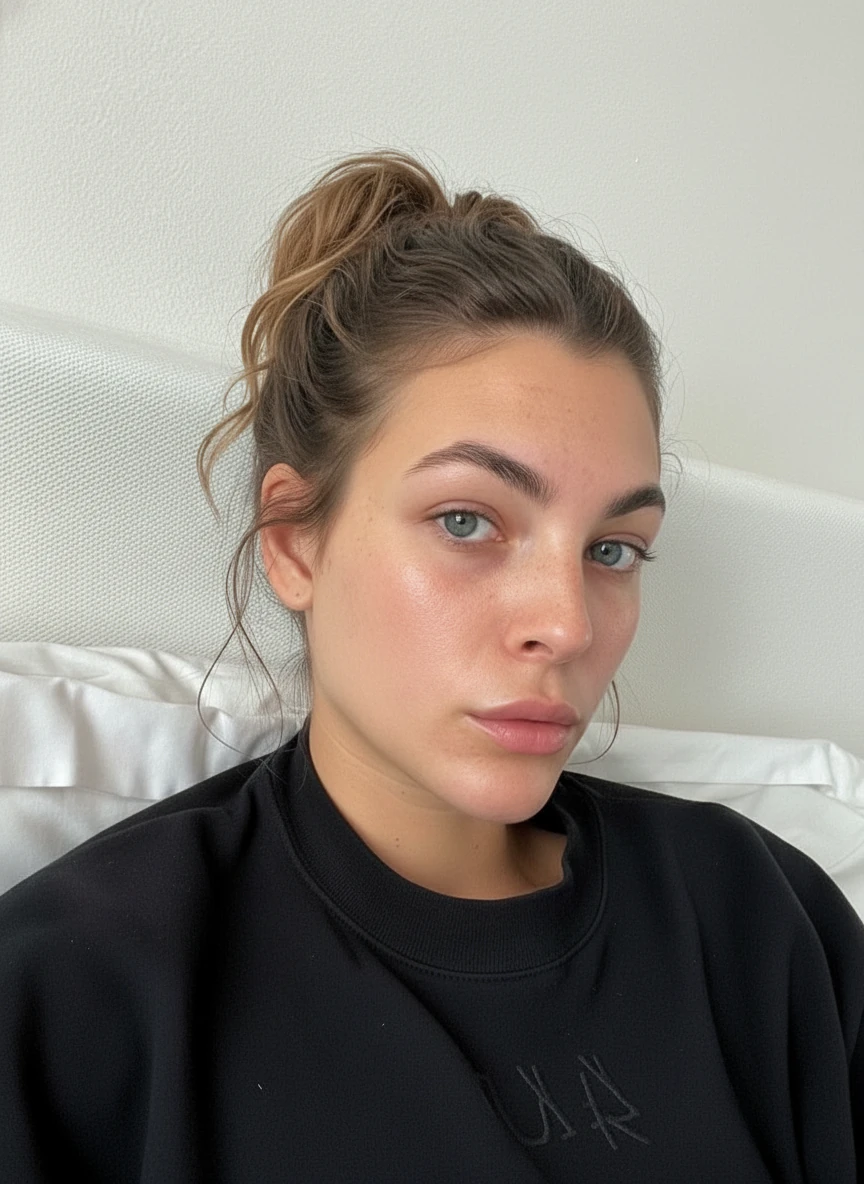
Remove temporary blemishes, spots, and minor skin imperfections, keep freckles and natural features, preserve skin texture, maintain realistic appearance, subtle retouching only. Keep the facial color tone consistent. Keep the facial details and photo realistic look. improve the overall image quality.
How to retouch:
Remove temporary blemishes, spots, and minor skin imperfections, keep freckles and natural features, preserve skin texture, maintain realistic appearance, subtle retouching only. Keep the facial color tone consistent. Keep the facial details and photo realistic look. improve the overall image quality.
Also try - Under-eye correction:
Reduce under-eye darkness and puffiness subtly, maintain natural skin texture, keep expression lines, realistic correction, don't remove natural shadows completely
What this fixes: Temporary acne, spots, dark circles, puffiness, shine
What stays: Freckles, moles, natural features, skin texture
Best Model: NanoBanana
Example 3: Add Subtle Natural Makeup
Problem: Photo looks great but could use a touch of polish—subtle makeup without looking "made up."
Solution: Add barely-there natural makeup that enhances features without being obvious.
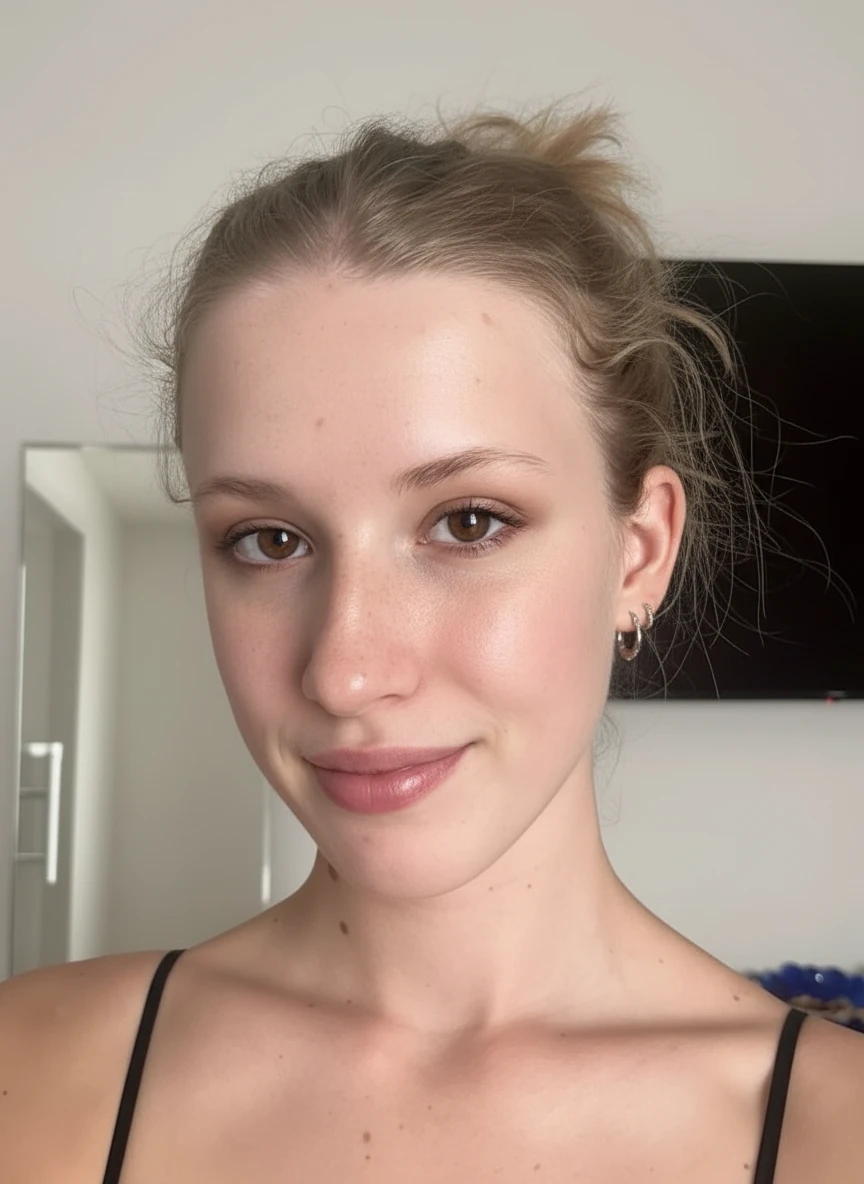
Apply very subtle natural makeup: light concealer under eyes, soft neutral eyeshadow, lengthened lashes, natural pink lip tint, soft blush on cheeks, maintain skin texture, barely-there makeup look
How to retouch:
Apply very subtle natural makeup: light concealer under eyes, soft neutral eyeshadow, lengthened lashes, natural pink lip tint, soft blush on cheeks, maintain skin texture, barely-there makeup look
Also try - Fresh faced glow:
Enhance with a fresh-faced look: even skin tone, natural brows, tinted lip balm, subtle glow on cheeks, dewy finish, minimal makeup appearance
What this adds: Subtle definition, natural color, soft glow
What stays: Natural skin texture, your features, authentic appearance
Best Model: NanoBanana
Example 4: Fix Dark or Overexposed Photos
Problem: Photo is too dark or too bright, face in shadow, or areas are overexposed and blown out.
Solution: Balance exposure, brighten dark areas, recover blown-out highlights naturally.

make the over exposed portrait colour more balanced, lower the brightness of the highlight/over exposed area, especially face and skin areas, add soft natural light, balance shadows and highlights, maintain natural contrast, realistic lighting correction. keep skin texture details.
How to retouch - Brighten dark photos:
Brighten underexposed portrait, especially face and skin areas, add soft natural light, balance shadows and highlights, maintain natural contrast, don't overexpose, realistic lighting correction
How to retouch - Soften harsh shadows:
Soften harsh shadows on face, especially under nose and eyes, maintain natural lighting depth, fill shadows without flattening image, keep realistic dimension, subtle correction
What this fixes: Underexposure, harsh shadows, overexposed areas, flat lighting
What stays: Natural depth, dimension, realistic lighting mood
Best Model: NanoBanana
Example 5: Remove Yellow/Orange Color Cast
Problem: Photo has yellow, orange, or blue color tint—skin tones look unnatural.
Solution: Correct white balance and remove color casts to restore true skin tones.

Reduce the yellow/orange color cast from photo, on both the skin of the person and the background, make it close to white, restore natural skin tones, correct white balance of the overall look on the photo, maintain realistic colors throughout image, subtle color correction
How to retouch - Remove yellow/orange cast:
Reduce the yellow/orange color cast from photo, on both the skin of the person and the background, make it close to white, restore natural skin tones, correct white balance of the overall look on the photo, maintain realistic colors throughout image, subtle color correction
How to retouch - Warm up cool photos:
Adjust colors from cool/blue tones to warmer natural tones, especially in skin areas, maintain realistic color balance, subtle warmth without oversaturation
What this fixes: Color casts, unnatural skin tones, white balance issues
What stays: Natural color depth, realistic tones, photo mood
Best Model: NanoBanana
Example 6: Sharpen Eyes & Add Clarity
Problem: Photo looks slightly soft, eyes lack definition, overall clarity could be better.
Solution: Sharpen eyes and key features while keeping skin soft and natural.

Enhance eye clarity and definition, brighten whites of eyes subtly, add sharpness to irises, keep natural appearance, don't overdo, professional eye retouch
How to retouch - Sharpen eyes:
Enhance eye clarity and definition, brighten whites of eyes subtly, add sharpness to irises, keep natural appearance, don't overdo, professional eye retouch
How to retouch - Overall clarity:
Enhance clarity and definition of facial features, add micro-contrast for depth, maintain soft skin texture, subtle professional polish, realistic appearance
What this fixes: Soft eyes, lack of definition, overall sharpness
What stays: Soft skin texture, natural appearance, no over-sharpening
Best Model: NanoBanana
Example 7: Convert to Black & White Portrait
Problem: Want a timeless, artistic black and white portrait with good contrast and depth, and you happened to have a good photo of yourself only with the wrong colour.
Solution: Convert to high-quality black and white while maintaining skin texture and tonal range.
This is different from just converting a photo from colour to black and white.

Convert this portrait to black and white photography, high contrast black and white with good tonal range, maintain natural skin texture and details, ensure good separation between highlights and shadows, professional monochrome portrait, timeless aesthetic
How to retouch - Classic black & white:
Convert this portrait to black and white photography, high contrast black and white with good tonal range, maintain natural skin texture and details, ensure good separation between highlights and shadows, professional monochrome portrait, timeless aesthetic
Also try - Soft black & white:
Convert to soft black and white portrait, gentle contrast, smooth tonal transitions, maintain natural skin texture, classic film photography style, elegant monochrome look
What this creates: Timeless B&W aesthetic, artistic look, classic portrait style
What stays: Skin texture, facial features, natural depth and dimension
Best Model: NanoBanana
Example 8: Add Film Grain & Texture
Problem: Digital photo looks too clean and sharp—want analog film aesthetic with grain and texture.
Solution: Add film grain and vintage texture to create authentic analog photography look.
Note: we are using Seedream for this example, in general Seedream is better for modifying mood related changes, than precision edits on a local area.

re-render this photo as if it was taken by a fuji film camera, with colder tones and film grain.
How to retouch - Film grain texture and colour:
re-render this photo as if it was taken by a fuji film camera, with colder tones and film grain.
Also try - Cinematic film look:
Transform into cinematic film photography style, add film grain and slight color shift, analog photography aesthetic, vintage film texture, warm film tones, professional film photography look
What this adds: Film grain, analog texture, vintage aesthetic, warm film character
What stays: Your features, natural composition, authentic portrait quality
Best Model: Seedream
How to Get Natural Results (Not Over-Edited)
Key techniques for authentic retouching:
- Always specify "maintain natural texture" - Prevents plastic-looking skin
- List what to preserve - Mention freckles, moles, features you want to keep
- Use "subtle" and "realistic" - These modifiers ensure natural results
- Avoid "perfect" or "flawless" - Aim for "polished," not "artificial"
- Break into steps if needed - Multiple smaller edits give more control than one big change
Quick Retouching Prompts
1-Minute fixes for common issues:
Overall polish:
Natural portrait retouch: even skin tone, remove blemishes, balance lighting, subtle makeup enhancement, correct colors, sharpen eyes, maintain natural texture and identity, professional polish
Skin only:
Balance skin tones, remove temporary spots, reduce redness, keep natural texture and features, subtle realistic correction only
Lighting only:
Correct lighting and exposure: brighten face naturally, soften harsh shadows, balance highlights, maintain depth, realistic correction
Color only:
Remove color cast and correct white balance, restore natural skin tones, balance all colors, subtle professional correction
Common Portrait Retouching Questions
Will people know my photo is retouched?
No. Natural retouching is subtle and invisible—people think "great photo," not "heavily edited." The goal is to enhance what's already there, not transform your appearance.
How much retouching is too much?
If you no longer look like yourself or skin appears plastic and artificial, it's too much. Natural retouching should maintain your identity, skin texture, and authentic features. Aim for "polished you," not "different person."
How long does portrait retouching take?
- Quick fixes: 1-2 minutes
- Individual corrections: 30-60 seconds each
- Complete retouch: 5-10 minutes
Much faster than manual retouching in Photoshop which can take hours.
What's the best AI tool for portrait retouching?
NanoBanana is the best model for natural portrait retouching because it preserves identity and maintains realistic skin texture while making subtle corrections.
Can I undo retouching if I don't like the result?
Yes. The AI generates a new image—your original photo stays unchanged. You can try different prompts and adjustments until you achieve the look you want.
Ready to Polish Your Portraits Naturally?
Stop settling for "almost perfect" photos. Apply professional-quality natural retouching that enhances your portraits while keeping you looking like yourself.
Natural. Subtle. Professional. Still You.
Start Retouching — Upload your portrait and apply natural polish
Related Articles
Portrait & Personal Photo Editing
Explore broader portrait editing techniques including hairstyle changes, outfit try-ons, and background replacements.
Professional Headshots with AI
Create professional headshots for LinkedIn and resumes with AI, including industry-specific styles and backgrounds.
Social Media Ready Portraits
Generate multiple variations from one photo to find the perfect shot for your social media posts.
Multi-Model Pipeline Guide
Learn advanced workflows by combining multiple AI models for the highest quality results in portrait editing.