AI Background Remover & Outfit Swap: Transform Photos to Professional Headshots
Need to remove background from image or swap casual clothes to professional attire? This AI photo editing guide shows you how to use a free background remover to replace messy backgrounds with professional settings and change outfits—perfect for creating LinkedIn headshots, resume photos, and ID-compliant portraits while keeping your face identity unchanged.
Why Background & Outfit Swap Matters
Common Scenarios:
- Job Applications: Need a professional headshot but only have casual photos
- LinkedIn Profile: Want a clean, professional background instead of your messy room
- Resume/CV: Require a white or gray background for formal documents
- Professional Directories: Need business attire but only have weekend photos
- ID Photos: Need compliant backgrounds (white, gray, or office settings)
The Challenge: Traditional photo editing requires expensive photographers, studio setups, or complex Photoshop skills. With an AI background remover and AI image editor, you can transform casual photos into professional headshots instantly—no Photoshop experience needed.
How to Use AI Background Remover & Outfit Swap
Banana Designer's AI photo editor combines background removal, background replacement, and outfit swapping in one tool. Unlike traditional background remover tools like Pixelcut or Remove.bg that only create transparent backgrounds, our AI photoeditor lets you replace backgrounds AND change clothes while maintaining perfect face identity.
Part 1: AI Background Replacement Examples
Example 1: White Background for Professional Photos
Use Case: Professional headshots, resume photos, ID photos, passport photos—the most common requirement for white background photo needs
Before: Casual photo with home/outdoor background After: Clean white background, professional studio look
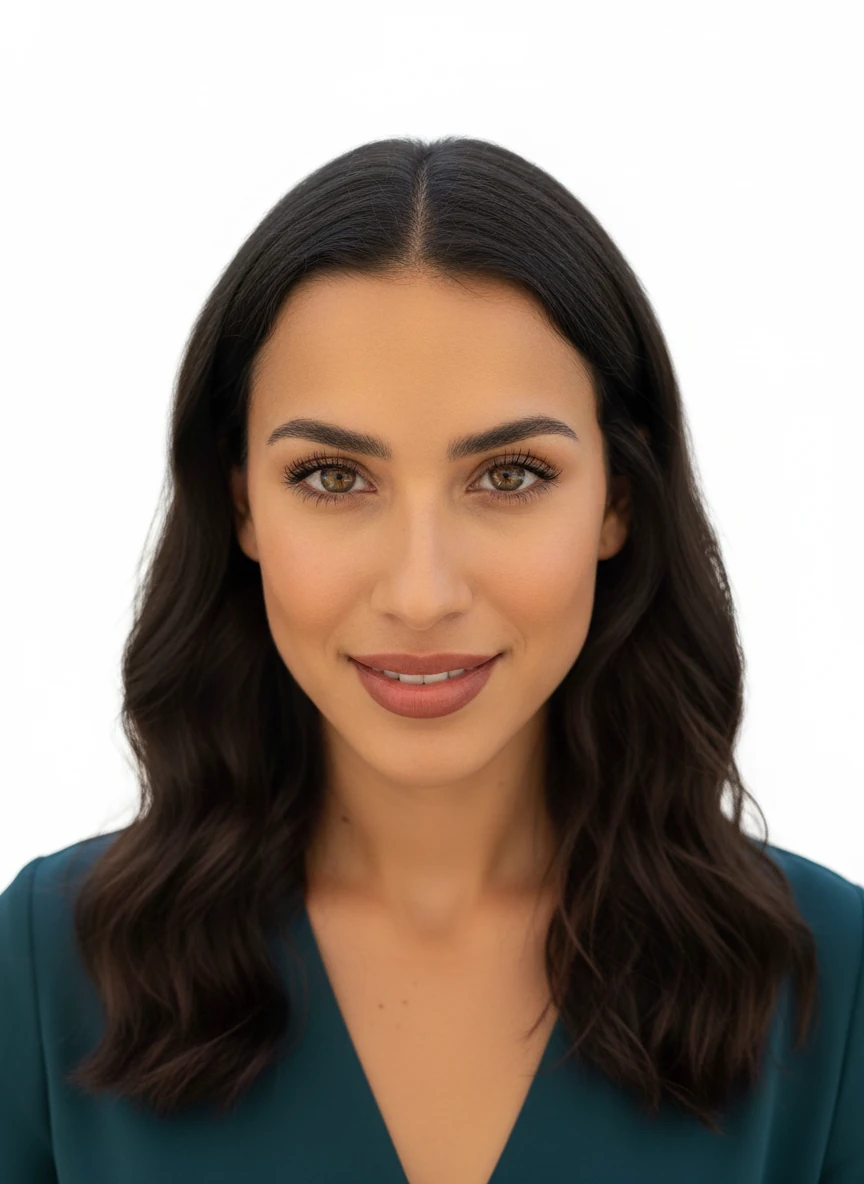
remove the background and apply a plain white background, adjust the lighting on the person as a studio lighting setup accordingly, with bright front studio light with reflection in the eye, and secondary back light highlighting edges. natural looking professional photograph and improve the overall image clarity.
How to Do It:
- Upload your photo
- Select Nano Banana AI model
- Use Inpainting to mask the background
- Prompt: "pure white background, studio lighting, professional headshot background, clean white backdrop"
- Generate
Pro Tips for White Background Removal:
- Use "studio lighting" to ensure proper illumination
- Add "soft shadows" if you want a more natural look
- Specify "seamless white" for ID photo compliance
- This free background remover technique works better than traditional background eraser tools
Example 2: Gray Background for Corporate Headshots
Use Case: Corporate headshots, business profiles, professional directories—ideal when you need to change background photo to neutral tones
Before: Photo with distracting background After: Neutral gray background, corporate style
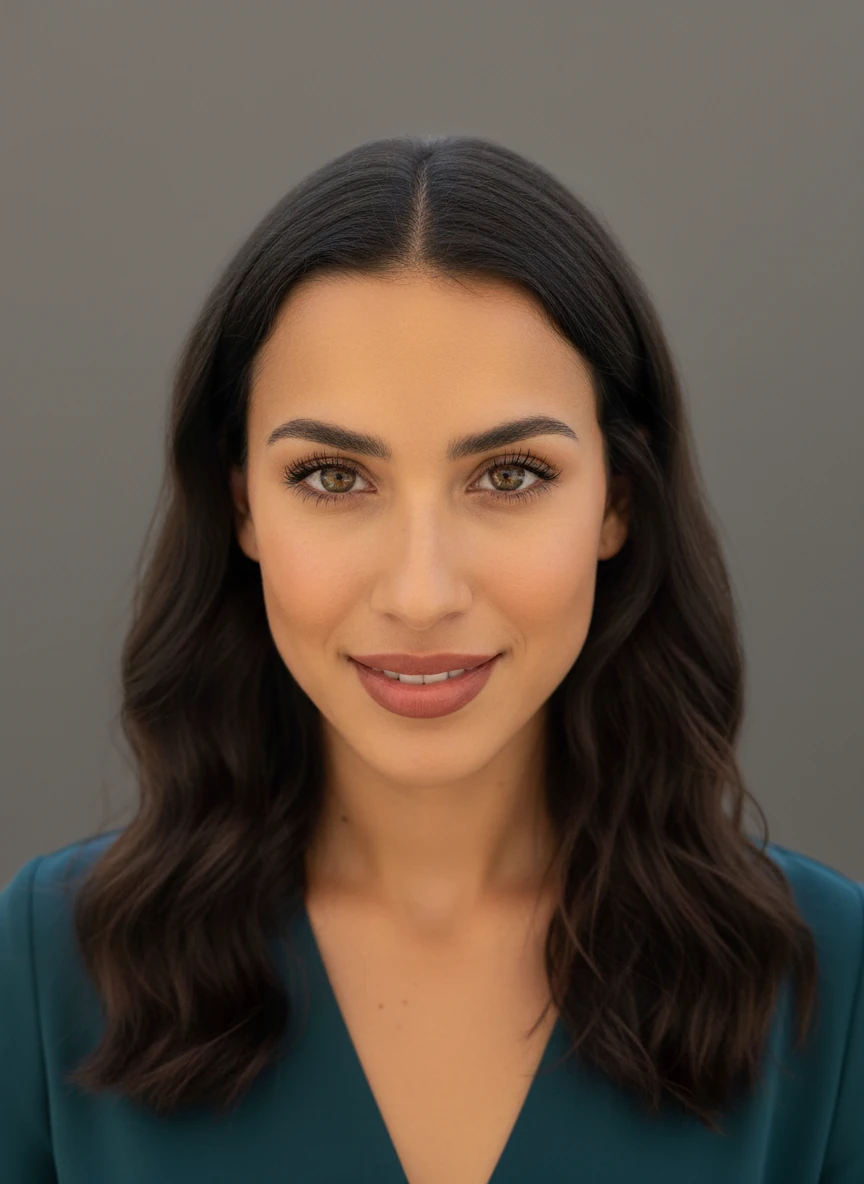
remove the background and apply a neutral grey background, adjust the lighting on the person as a studio lighting setup accordingly, with bright front studio light with reflection in the eye, and secondary back light highlighting edges, adjust the facial colour tone accordingly in the studio lighting setup. natural looking corporate headshot and improve the overall image clarity.
How to Do It:
- Upload your photo
- Select Nano Banana AI model
- Mask the background area
- Prompt: "neutral gray background, corporate headshot, professional gray backdrop, studio setting"
- Generate
Gray Background Variations:
- Light gray: "light gray background, #E5E5E5"
- Medium gray: "medium gray background, #808080"
- Dark gray: "charcoal gray background, professional"
This AI background remover approach gives you more control than simple background remover apps.
Example 3: Office Background for LinkedIn Photos
Use Case: LinkedIn photos, business profiles, professional networking—perfect when you need to edit background of photo to look more professional
Before: Home photo or outdoor photo After: Professional office setting with blurred background
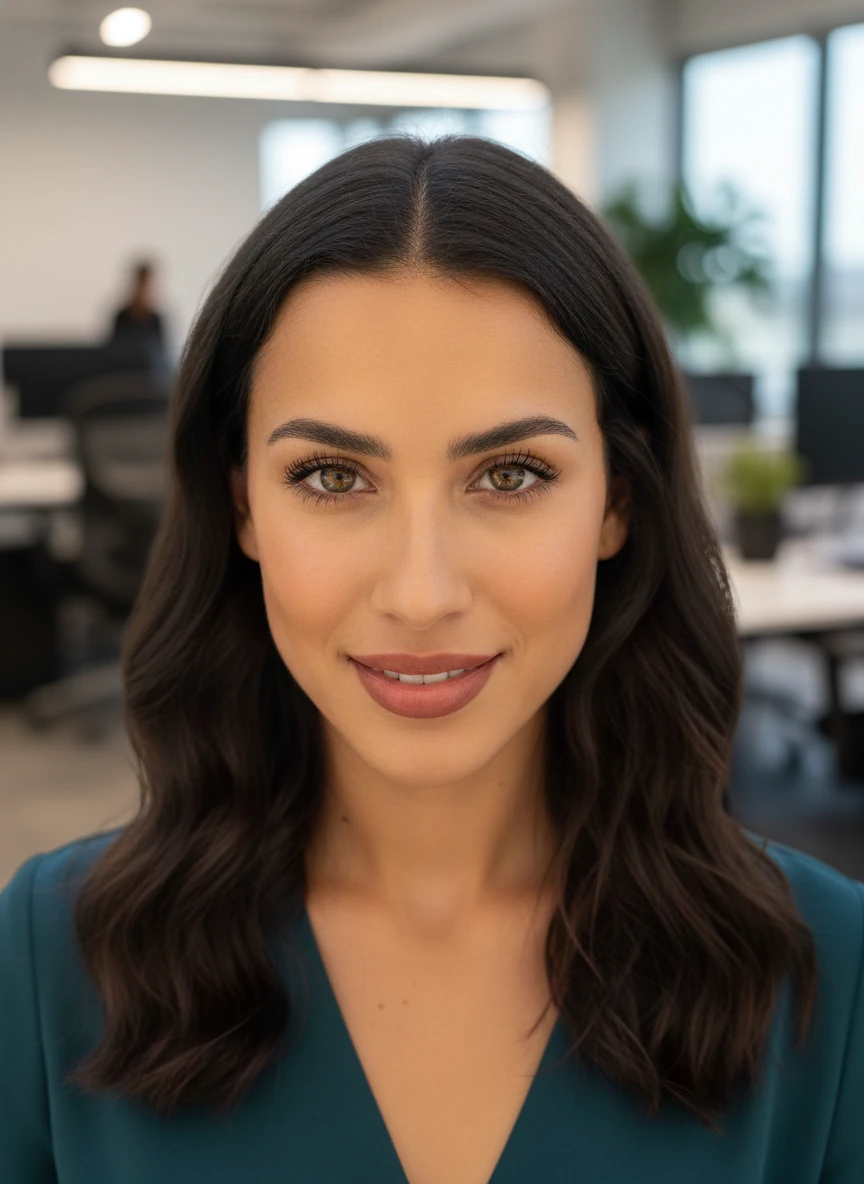
remove the background and apply a professional office background, blurred office interior, modern workspace, bokeh effect, corporate environment, adjust the lighting on the person as a natural room lighting setup accordingly, adjust the facial colour tone accordingly in the studio lighting setup. natural looking corporate headshot and improve the overall image clarity.
How to Do It:
- Upload your photo
- Select Nano Banana AI model
- Mask the background
- Prompt: "professional office background, blurred office interior, modern workspace, bokeh effect, corporate environment"
- Generate
Office Background Variations:
- Modern office: "glass walls, modern office, minimalist workspace"
- Traditional office: "wooden shelves, books, classic office"
- Tech office: "monitors, tech startup, modern tech office"
- Meeting room: "conference room, professional meeting space"
This AI photo editing technique creates realistic office backgrounds that traditional photo background remover tools can't achieve.
Example 4: Outdoor Professional Background
Use Case: Creative professionals, casual business profiles, personal branding—when you want to change background photo to outdoor settings
Before: Unflattering or distracting outdoor setting After: Beautiful outdoor professional background

remove the background and apply a blurred city background, professional outdoor setting, bokeh effect, natural daylight, urban professional, adjust the lighting on the person as a natural room lighting setup accordingly, adjust the facial colour tone accordingly in the studio lighting setup. natural looking corporate headshot and improve the overall image clarity.
How to Do It:
- Upload your photo
- Select Nano Banana AI model
- Mask the background
- Prompt: "blurred city background, professional outdoor setting, bokeh effect, natural daylight, urban professional"
- Generate
Outdoor Background Options:
- Urban: "city street, urban background, blurred buildings"
- Nature: "park background, green foliage, natural setting"
- Campus: "university campus, academic setting"
- Cafe: "coffee shop background, casual professional"
Part 2: AI Outfit & Clothes Swap Examples
Beyond background removal, our AI image editor can swap outfits and clothes while maintaining your face identity—something traditional background remover tools can't do.
Example 5: Casual to Business Casual (Shirt/Blouse)
Use Case: Quick professional upgrade for video calls, LinkedIn, casual business meetings—the easiest outfit swap for instant professionalism
Before: T-shirt or casual wear After: Button-down shirt or professional blouse
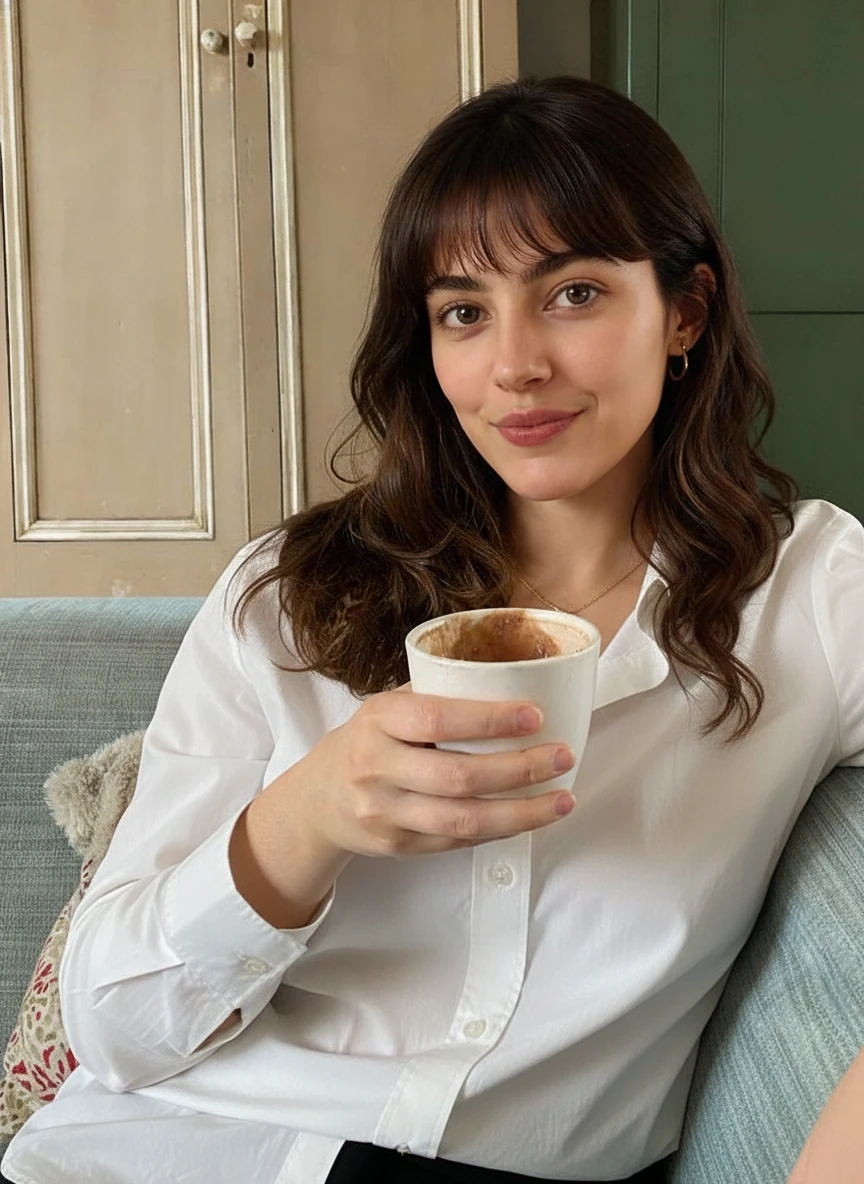
replace the shirt on this person with a white button-down shirt, business casual, professional attire, collared shirt, neat appearance
How to Do It:
- Upload your photo
- Select Nano Banana AI model
- Use Inpainting to mask the clothing area (shoulders, chest, arms)
- Prompt: "white button-down shirt, business casual, professional attire, collared shirt, neat appearance"
- Generate
Clothing Options:
- Men: "white dress shirt, blue button-down, polo shirt"
- Women: "white blouse, professional top, business casual blouse"
Important: Keep face, neck, and hands unmasked to maintain identity. This AI photo editor preserves your facial features perfectly.
Example 6: Casual to Formal Business (Suit/Blazer)
Use Case: Job interviews, executive profiles, formal business photos—complete clothes swap AI transformation
Before: Casual clothing After: Professional suit or blazer

replace the shirt on this person with a dark navy suit, white shirt, professional tie, business formal attire, well-fitted blazer
How to Do It:
- Upload your photo
- Select Nano Banana AI model
- Mask the upper body (shoulders, chest, torso)
- Prompt: "dark navy suit, white shirt, professional tie, business formal attire, well-fitted blazer"
- Generate
Suit Variations:
- Classic: "navy blue suit, white shirt, red tie"
- Modern: "charcoal gray suit, no tie, modern fit"
- Women: "black blazer, professional suit, business formal"
This AI picture editor creates realistic suit transformations that look professionally photographed.
Example 7: Add Professional Accessories
Use Case: Enhancing professional appearance with subtle details using AI photo editing
Before: Plain outfit After: Outfit with professional accessories (tie, scarf, jewelry)

Let's add professional silk tie with collars buttoned up, subtle pattern, well-knotted, business accessory to the person's outfit
How to Do It:
- Upload your photo
- Select Nano Banana AI model
- Mask the accessory area (neck, wrist, etc.)
- Prompt: "professional silk tie, subtle pattern, well-knotted, business accessory" OR "elegant scarf, professional jewelry, minimal accessories"
- Generate
Accessory Ideas:
- Men: "silk tie, pocket square, watch, cufflinks"
- Women: "pearl necklace, professional scarf, simple earrings"
Example 8: Industry-Specific Professional Attire
Use Case: Industry-specific professional photos (creative, tech, healthcare, etc.)—customize your professional attire for your field
Before: Generic casual clothing After: Industry-appropriate professional attire

Replace the outfit of this man's with a black turtleneck, creative professional, minimalist style, and replace the background with a creative design studio setup. modify the over all lighting and colour tone accordingly.
How to Do It:
- Upload your photo
- Select Nano Banana AI model
- Mask clothing area
- Use industry-specific prompts:
Industry Prompts:
- Tech/Startup: "smart casual, dark polo shirt, modern tech professional"
- Creative: "black turtleneck, creative professional, minimalist style"
- Healthcare: "white lab coat, medical professional, clean appearance"
- Finance: "pinstripe suit, conservative tie, banking professional"
- Education: "business casual, cardigan, academic professional"
Why Choose Banana Designer Over Other Background Removers?
Banana Designer vs. Pixelcut, Remove.bg, and Other Tools
Traditional Background Remover Tools (Pixelcut, Remove.bg, Photoshop):
- ✅ Fast background remover for transparent backgrounds
- ❌ Edges on the image could have defects that might be visible in future usage
- ❌ No outfit swap or clothing editing
- ❌ Requires multiple separate tools
Banana Designer AI Photo Editor:
- ✅ Remove background from image AND replace with professional settings
- ✅ Clothes swap AI and outfit transformation
- ✅ AI-powered natural blending and lighting
- ✅ Maintains perfect identity consistency
- ✅ All-in-one headshot editor solution
When to Use Banana Designer:
- You need to change background photo to white, gray, or office settings
- You want outfit swap from casual to professional attire
- You need AI photo editor free alternative to expensive photographers
- You want realistic results that traditional background eraser tools can't achieve
Frequently Asked Questions About AI Background Remover & Outfit Swap
Q: Is this a free background remover? A: Banana Designer offers a free AI photo editor with trial credits. Background removal and replacement costs 2-3 credits per generation, making it an affordable AI photo editor free alternative to expensive photographers. You don't need to pay for removal separately.
Q: How is this different from Pixelcut background remover or Remove.bg? A: Traditional background remover tools like Pixelcut and Remove.bg only create transparent backgrounds. Banana Designer is a complete AI photoeditor that removes backgrounds AND replaces them with professional settings (white, gray, office), plus offers clothes swap AI and outfit transformation—all in one tool.
Q: Will the AI background remover change my face? A: No! If you follow the masking guidelines (never mask the face), your facial features and identity consistency remain perfectly preserved. Only the background and clothing change. This is a key advantage of our AI image editor.
Q: Can I use these photos for official documents like passports or ID photos? A: For ID photos, passports, and official documents, always check specific requirements. Our white background photo generator meets most standards, but verify with the issuing authority before submission.
Q: How do I ensure the lighting looks natural when I change background photo? A: You can specify lighting direction in your prompt (e.g., "lighting from left") to match your face lighting. Use "studio lighting" or "natural lighting" for best results with our AI photo editing tool.
Q: Can I batch process multiple photos for my team? A: Yes! Use the same prompts and settings for multiple photos to create consistent professional photos for teams or multiple platforms. This AI background remover is perfect for team directories.
Q: What if the result doesn't look right? A: Common fixes: adjust prompt to be more precise, and try again, use "maintain face identity" in your prompt, or try different background/outfit descriptions. Our AI picture editor improves with detailed prompts.
Q: How many credits does a complete transformation cost? A: A complete transformation (background + outfit) costs 2-6 credits (1-2 steps). You can do background OR outfit alone for ~2 credits. This makes our AI photo editor free trial very accessible.
Start transforming your photos now Use the Prompt Composer on this page to try any example from this guide with our free background remover and outfit swap workflow.
Related Guides
Enhance your AI photo editing skills with these related tutorials:
- Professional Headshots (LinkedIn/CV Ready): Complete headshot generation workflow
- Portrait Retouch & Polish: Natural retouching techniques for flawless portraits
- Precision Editing: Master inpainting and masking for advanced edits